5.1. Login and Change Password
You have to log in the repository by clicking in the upper-right hand corner Login button. A dialog box is displayed as it is shown in Figure 2. If the credentials are right, you will enter in the repository with all functionalities as it is shown in Figure 3. If you forgot your password, click on “Forgot your password?” and follow the instructions. In case you do not remember your username either, it is necessary to come back to the Registration section.
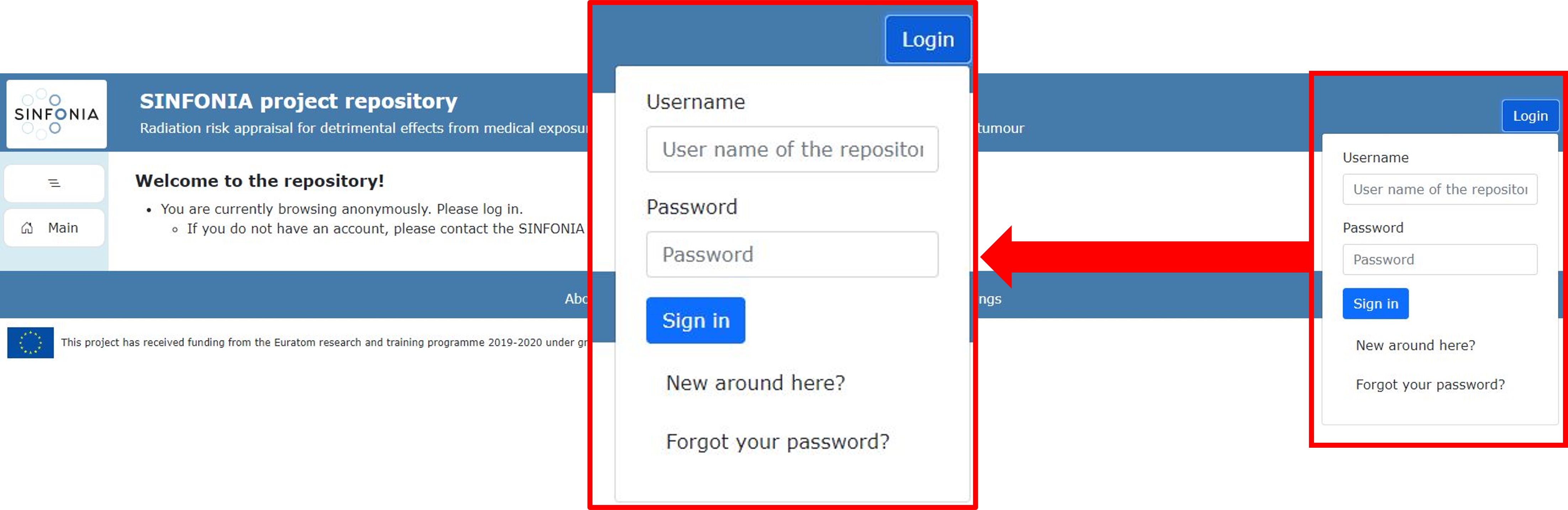
Figure: Login menu
Once you have logged in the repository, in the foreground of the web page, a welcome message is shown. You can also verify that you are logged properly checking that your username is shown in the upper-right hand corner button. In this screen, you can see the anonymization guideline link presented in the introduction which includes the useful tools and how to use them for uploading your data in anonymized format.
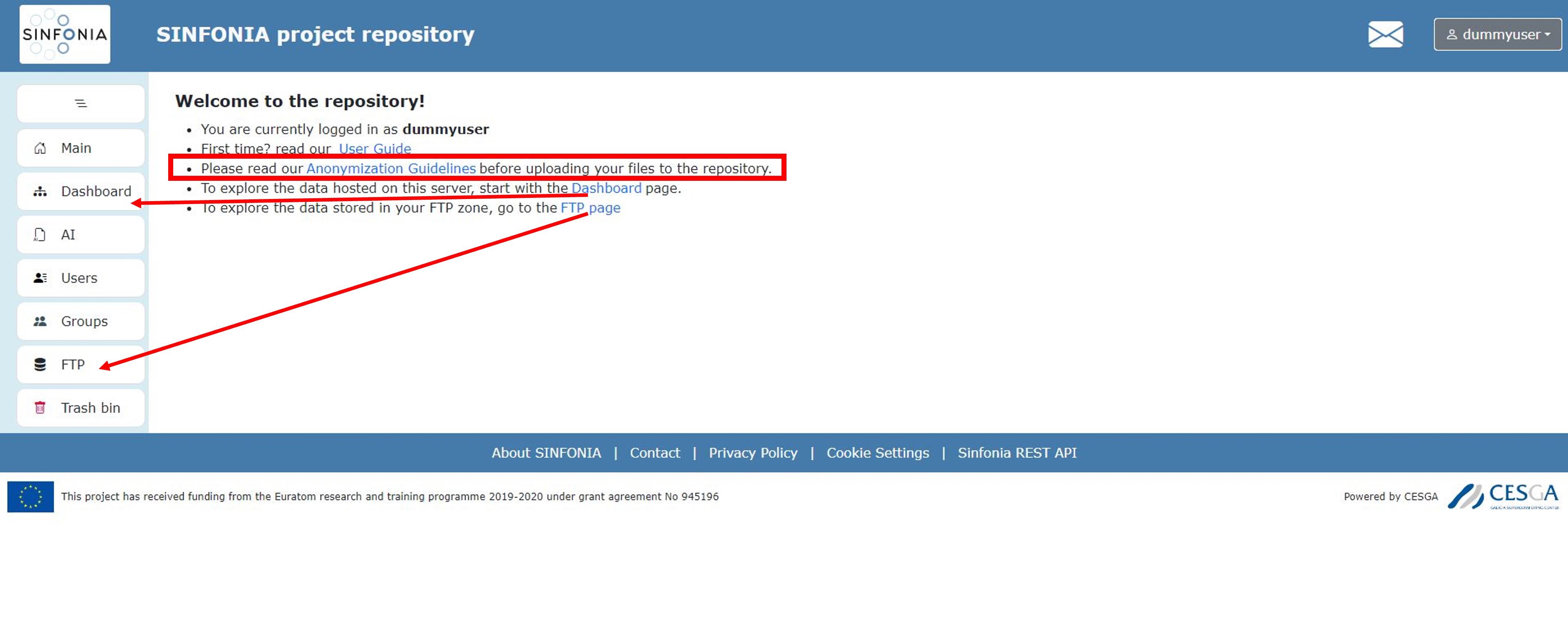
Figure: Main home page once logged
In this home page, there are two direct access to the dashboard and FTP pages that you can also access via the menu situated on the left. At the botton of the page, there are four interesting links, as they are marked in Figure 3:
- About SINFONIA:
Clicking on this link, you can access the main SINFONIA project webpage in a new tab in your browser.
- Contact:
Clicking on this link, a new dialog box is opened where you can ask support to SINFONIA staff, suggest anything or simply send some feedback.
- Privacy Policy:
Clicking on this link, you will be redirected to the SINFONIA Data Repository Users Privacy Policy where you can consult any doubt about this issue.
- Cookie Settings:
Clicking on this link, you will be able to set up SINFONIA portal cookie preferences.
- SINFONIA REST API:
Clicking on this link, you will be redirected to the Swagger page of SINFONIA API.