5.3.2. My Profile
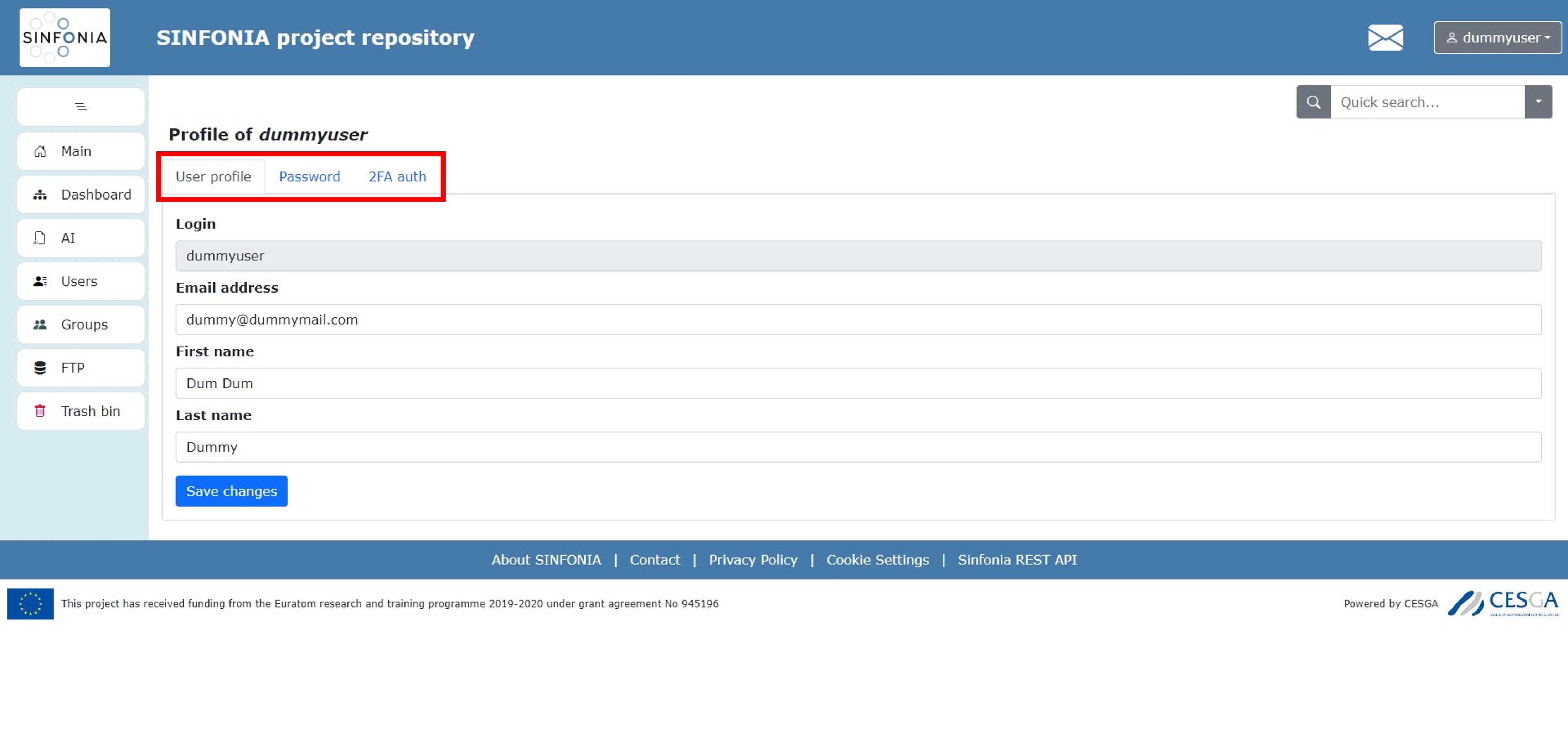
Figure: User’s profile data
When you Select “My profile”, your personal data are displayed by default as you can see in Figure above.
- User Profile:
You can see your personal data and modify them if desired. Do not forget to press “Save changes”.
- Password:
Changing your password is highly recommended and empowers you to take control of your own account security. Best practices in cybersecurity recommend regularly changing passwords as part of a proactive security strategy. In this case, you have to enter your current password and the new password, in the respective fields, as they are shown in Figure below. Finally, press the “Change password” box and changes will become effective.

Figure: Changing the password
- 2FA (Two Factor Authentication):
This tab allows you to enable the Two-Factor Authentication to log in. It is not compulsory but it is important because it enhances security by requiring an additional verification step beyond passwords, mitigating the risk of password theft and personal supplanting. Getting Google Authenticator app from Google Play is necessary to apply two-factor authentication. The next time you enter the repository, it will ask you for an OTP code that you can get from your phone as you can see in Figure below.
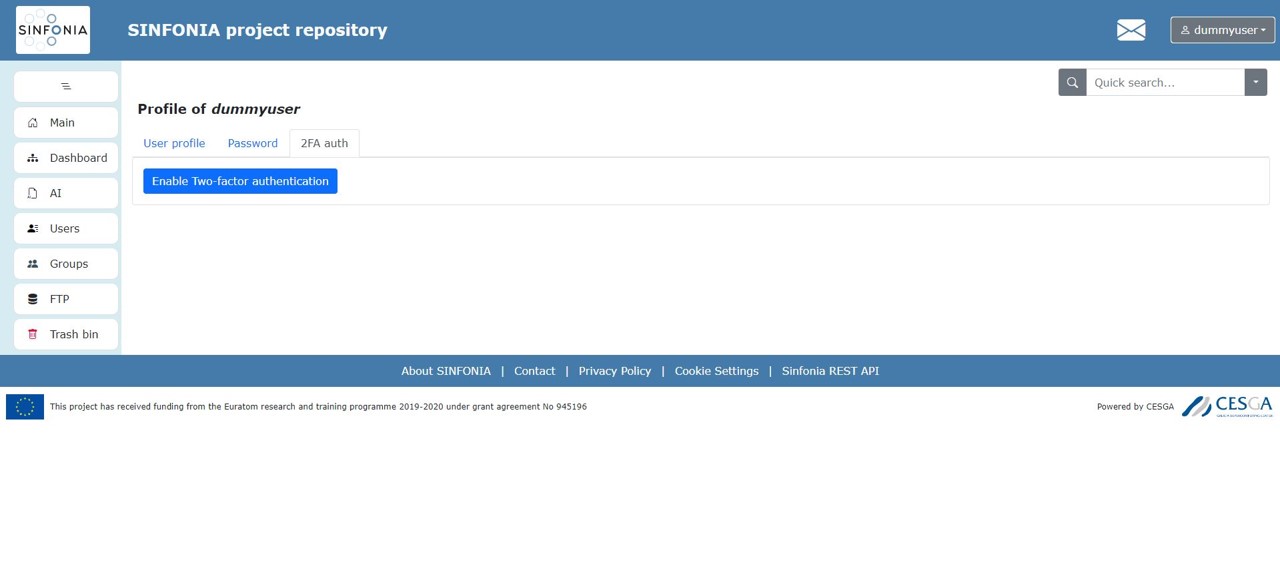
Figure: Enable/Disable Two Factor Authentication