6.1. Quick Search Box
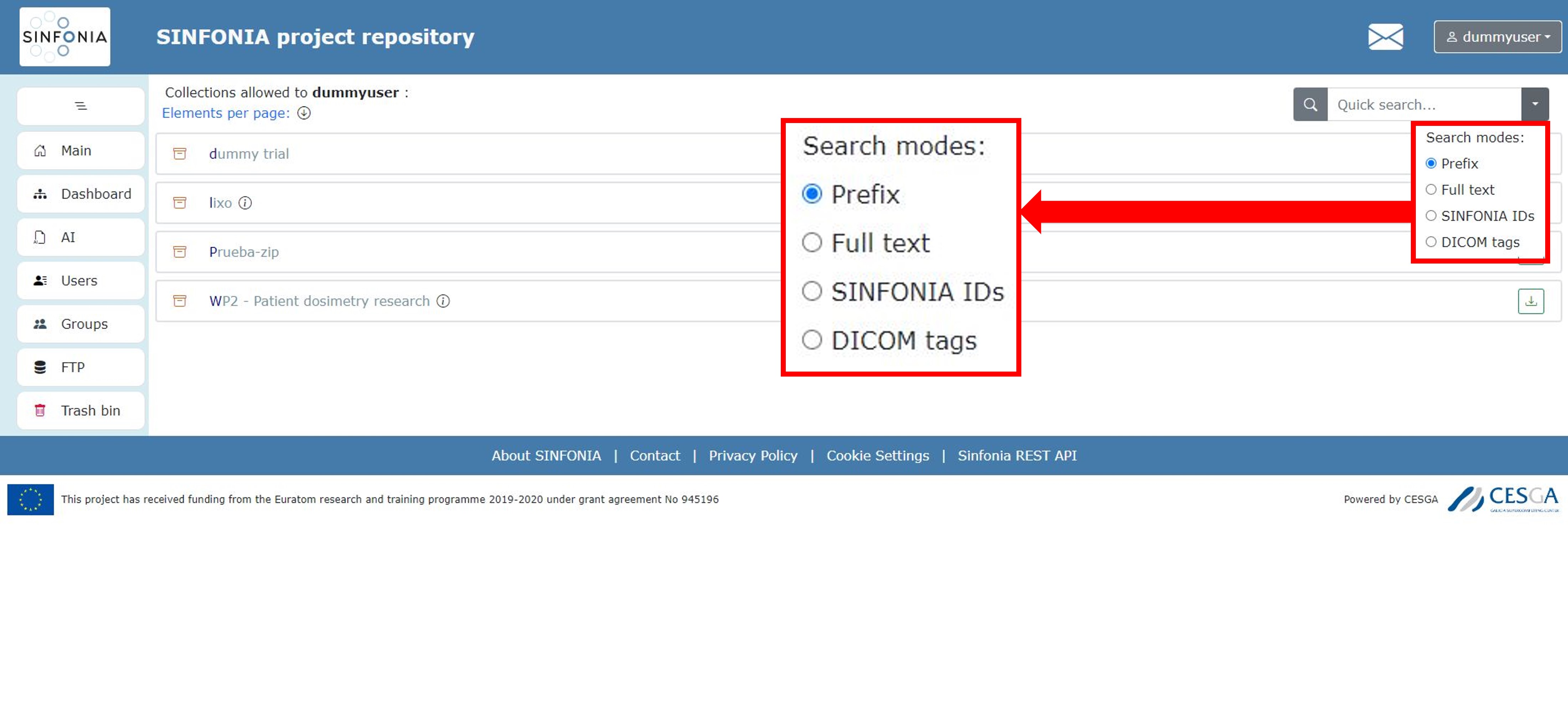
Figure: Search modes
In this box, you can find your elements in the repository taking into account different kinds of searches which are dropped down clicking on the white down-pointing triangle. Name search, noted as Prefix, is selected by default, so all elements which contain that word are displayed. If you change to Fulll text search, it only gets the exact word searched in whole directory. As you can see in Figure above, you can also change to search by SINFONIA IDs or DICOM tags. The search box is available in all sections you need to find an element and you can always change the search mode.