6.4. Uploading Files
This is a very important task you can do in this repository, so we recommend reading this section carefully. There are two ways for uploading elements from your computer:
Directly through the browser (Not recommended):
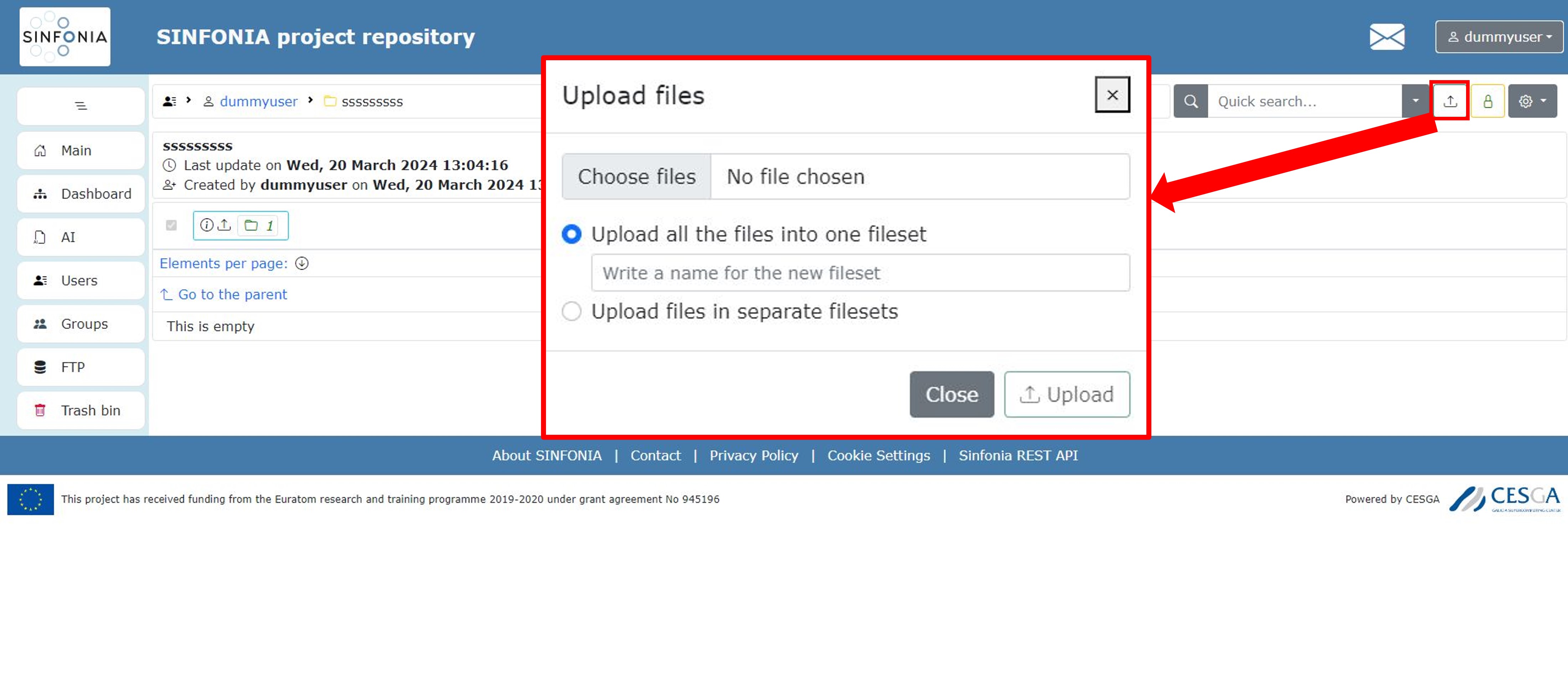
Figure: Uploading files directly from local computer
You can directly upload your elements from your computer to a folder in the repository clicking on the characteristic up arrow symbol as you can see in Figure above. Then, a dialog box is displayed. There, you can select the item to upload: a set of files or a compressed file (see Unzip Files Section). Choosing the default option Upload all files into one fileset, your elements are uploaded inside a new fileset called with the name you have decided. With the other option Upload files in separate filesets, as its name suggests, each of chosen files will be directly uploaded.
Uploading files directly from your computer is only recommended for light files, but for bigger quantities and heavy elements, we strongly recommend using an FTP application, instead.
- Using FTP (Recommended):
You will need an external software, we will use Filezilla.
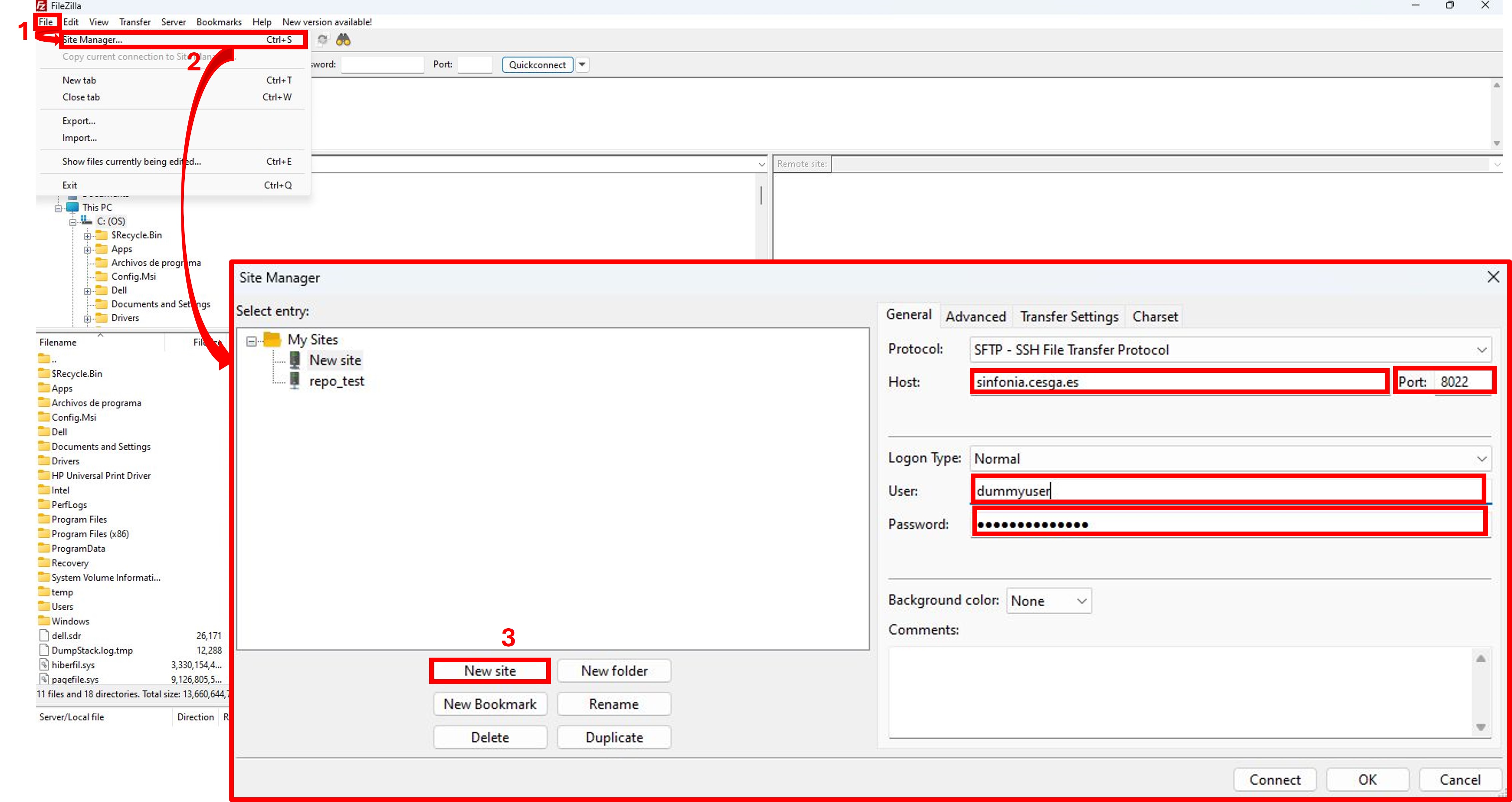
Figure: Filezilla basic usage
Filezilla is a very common software tool for transferring large and/or multiple files simultaneously. Filezilla is available for Windows, Linux, and macOS. The main advantages are the protection of data in transit by means of encryption, its speed and the possibility of accessing servers through friendly interfaces such as web portals or SFTP GUI-based clients. You can check in a quick-reference the userguide of Filezilla clicking here . That guide explains how to install and set up Filezilla software step by step but If you want a deeper explanation, we refer you to the Filezilla project webpage .
If you have already installed the Filezilla software tool, Figure above explains how to set up your connection in three steps. Now, you are ready to exchange files and/or folders between your computer and FTP space simply by dragging your files from local to remote sites (see this Filezilla guideline again).